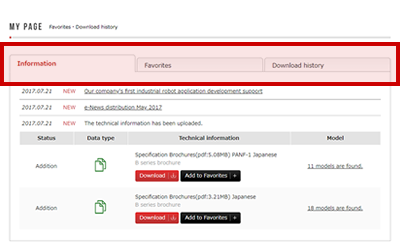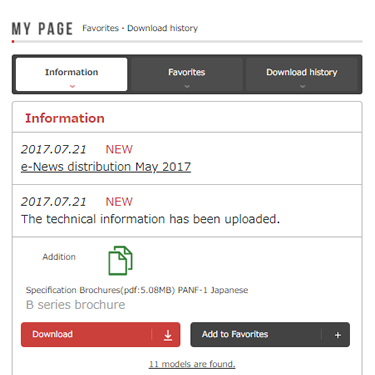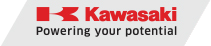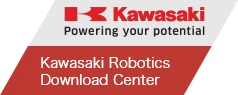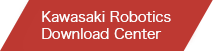How to use this site
Member application
Once you become a member of the Kawasaki Robotics Download Center,you'll have access to technical information that can be downloaded from this site at any time. A membership application is required and can be made from "Apply to become member" at bottom-right of the homepage login area.
The application process consists of 2 steps: "Complete the online form and submit" and "Click on the URL provided in the application confirmation email sent to the address registered".
We then confirm the details of your member application and send a "Member application accepted" email once you are able to access your account.
If you do not receive a confirmation email, this may be due to one of the following:
・Your inbox folder is full
・The email has gone into the spam or junk folder
・Settings are not allowing emails from @noreply.khi.co.jp domain
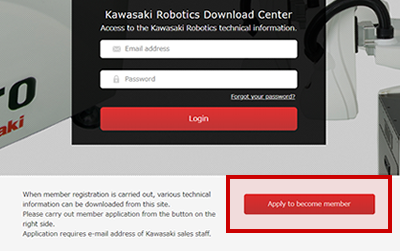
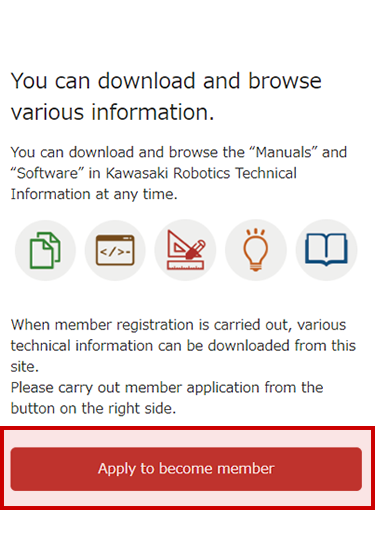
Login
To log in, enter the registered email address and password in the login area in the middle of the homepage, and click the Login button.
After logging in, you can download the technical information.
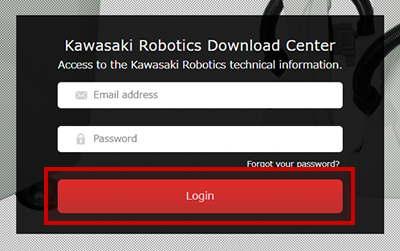
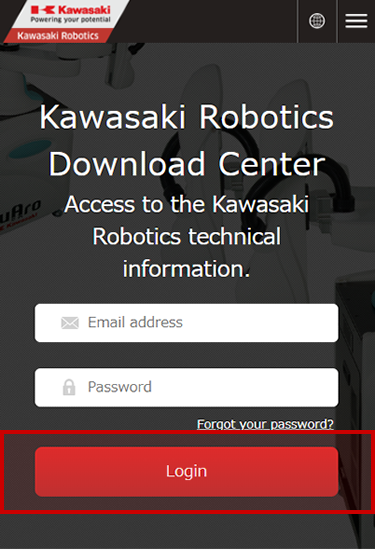
Search
After logging in, type any text in the “Data search” window in the center of the homepage, and you can search for technical information.
Or, you can search for technical information by the categories shown under the search window.
With “Search by data type”, you can search for information by type, such as manuals and software. With “Search by product name”, you can search for information on robots, controllers and other products.
With “Search by specification”, you can search for information by application, weight capacity class and reach.
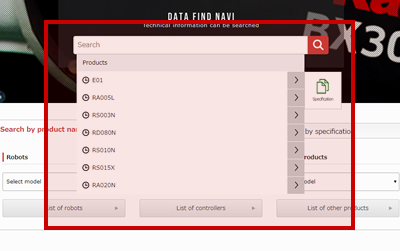
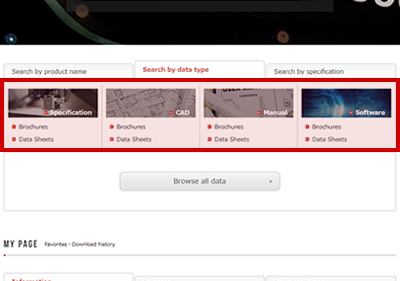
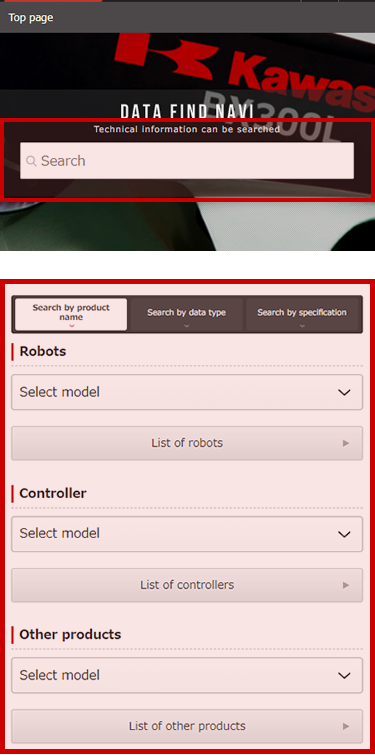
Download
The technical information obtained as the result of search can be downloaded.
Click the Download button, and the download will start.
Check the selection boxes, and click the “Batch download” button to download all necessary technical information at one time.
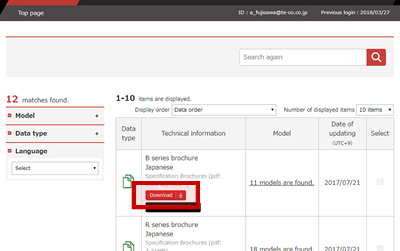
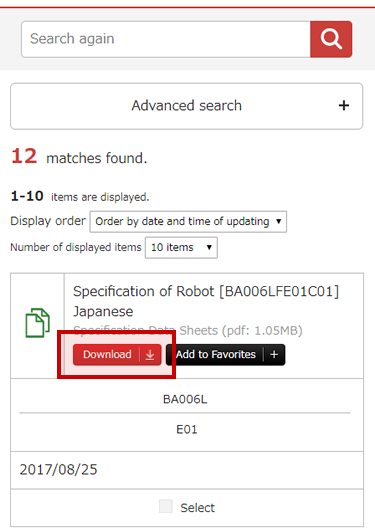
Favorites
You can bookmark technical information items as a favorite on My Page.
Click the “Add to Favorites” button, and the information will be added as a favorite on My Page. To delete information from Favorites, click the “Delete favorite” button.
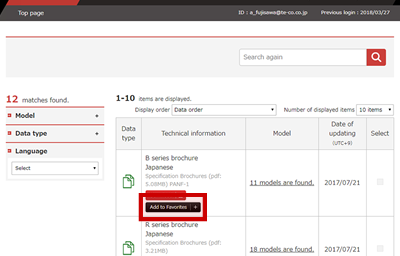
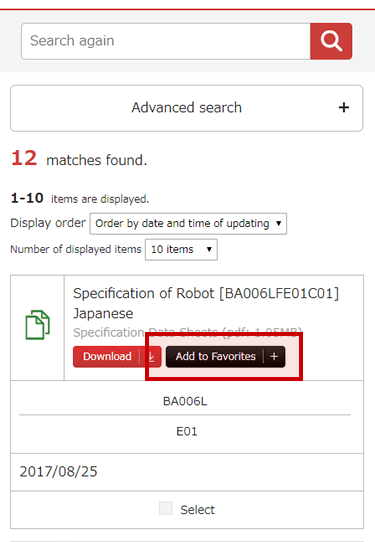
My Page
The button will appear in the lower part of the homepage after you log in. In “Information”, you can see the history of uploads and updates of technical information, and download and bookmark any uploaded or updated information.
In “Favorites”, you can see the bookmark list of technical information searched for.
In “Download history”, you can see the list of downloaded technical information.