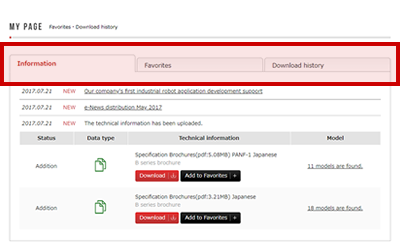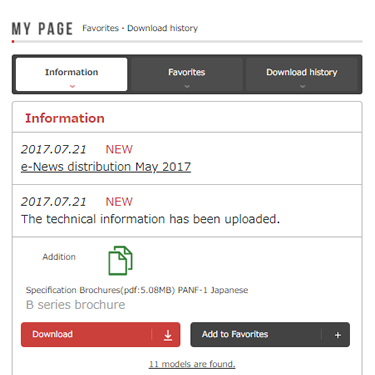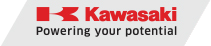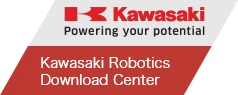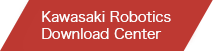サイトの使い方
会員申請
本サイトでは当社ロボットの技術情報がダウンロードできます。技術情報をダウンロードするには会員登録が必要です。 トップページのログインエリアの右下にある「会員申請する」から申請することができます。
申請手順は「フォームに必要事項を入力し送信」「指定したアドレスに届くメールの申請完了用URLをクリック」の2段階になります。
会員申請いただいた内容を弊社で確認し、手続き完了メールを送信します。その後、ログインが可能になります。
申請案内メールが届かない場合は以下のような可能性が考えられます。
・受信フォルダの容量がオーバーしている
・迷惑メールフォルダに保存されてしまった
・@noreply.khi.co.jpのドメインのメールを受け取る設定になっていない
しばらくお待ちいただくか、受信フォルダ容量・迷惑メールフォルダをご確認ください。
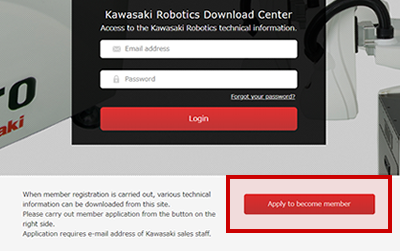
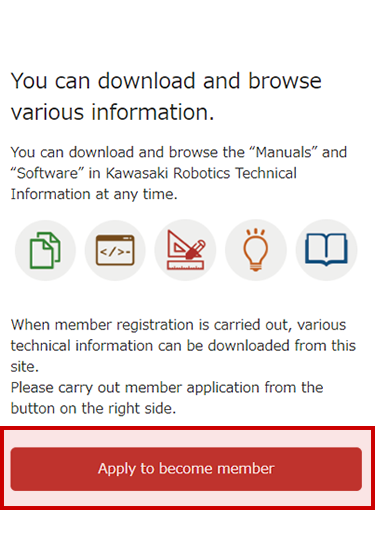
ログイン
トップページ中央にあるログインエリアに登録した「メールアドレス」「パスワード」を入力し「ログイン」ボタンをクリックすることでログインできます。
ログインすると技術情報がダウンロードできます。
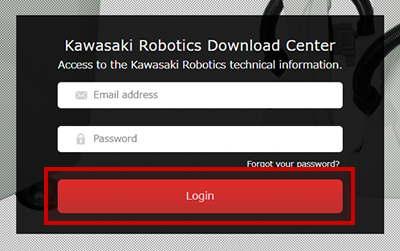
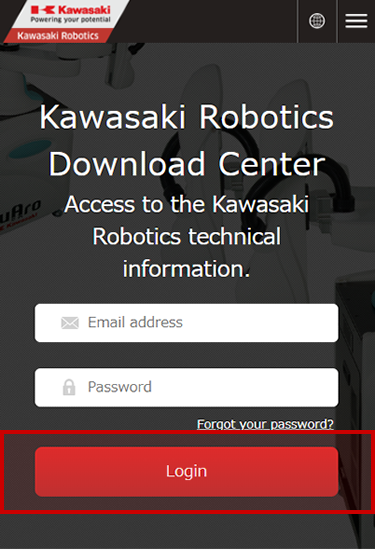
検索
ログイン後のトップページの中央にある「データを探す」検索窓に任意のテキストを入力することで技術情報を検索する事ができます。
また、検索窓の下には各カテゴリーから技術情報を探すことができます。
「データ種類から探す」はマニュアル、ソフトウェアなどの種類別で探すことができます。「製品名から探す」はロボット、コントローラ、その他製品から探すことができます。
「仕様から探す」は適用、可搬質量、リーチから探すことができます。
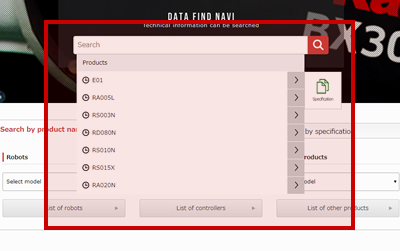
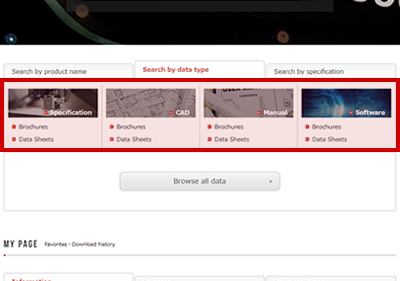
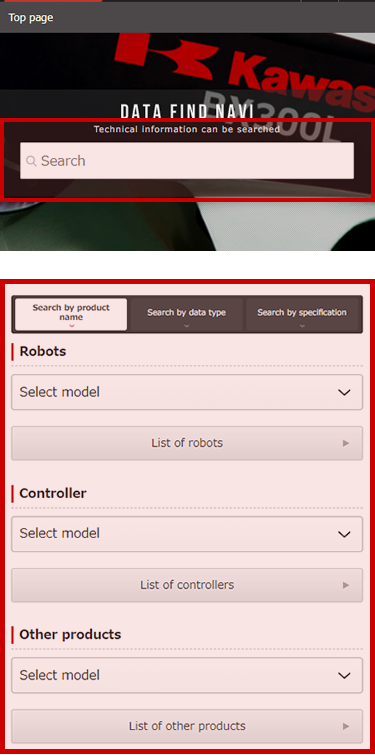
ダウンロード
検索した結果の技術情報をダウンロードすることができます。
「ダウンロード」ボタンをクリックするとダウンロードが開始されます。
選択欄にチェックを入れ、「一括ダウンロード」ボタンをクリックすることで、必要な技術情報をまとめてダウンロードすることができます。
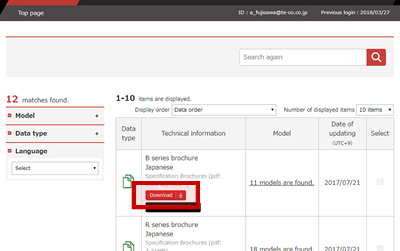
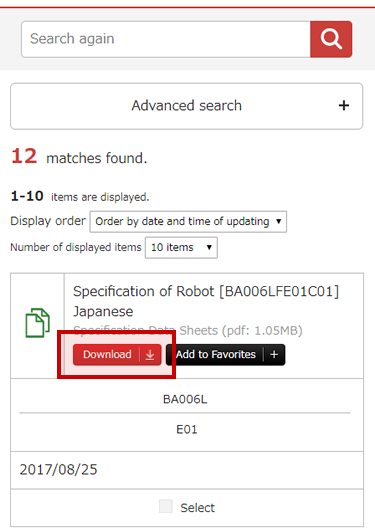
お気に入り
検索した結果の各技術情報ごとに、「お気に入り」としてマイページに残しておく事が可能です。
「お気に入り追加」ボタンをクリックすると、マイページのお気に入りに追加されます。 お気に入りから削除したい場合は「お気に入り削除」ボタンをクリックします。
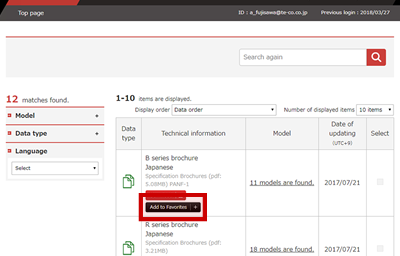
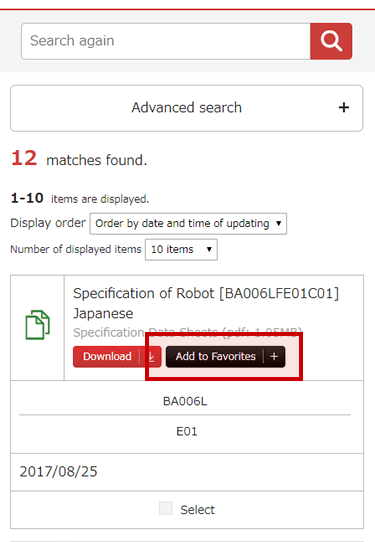
マイページ
ログイン後のトップページ下部にあります。 「お知らせ」では技術情報のアップロードや更新などの履歴情報を見ることができ、ダウンロード、お気に入り追加も可能です。
「お気に入り」では検索した技術情報のお気に入り一覧を見ることができます。
「ダウンロード履歴」ではダウンロード済の技術情報の一覧を見ることができます。